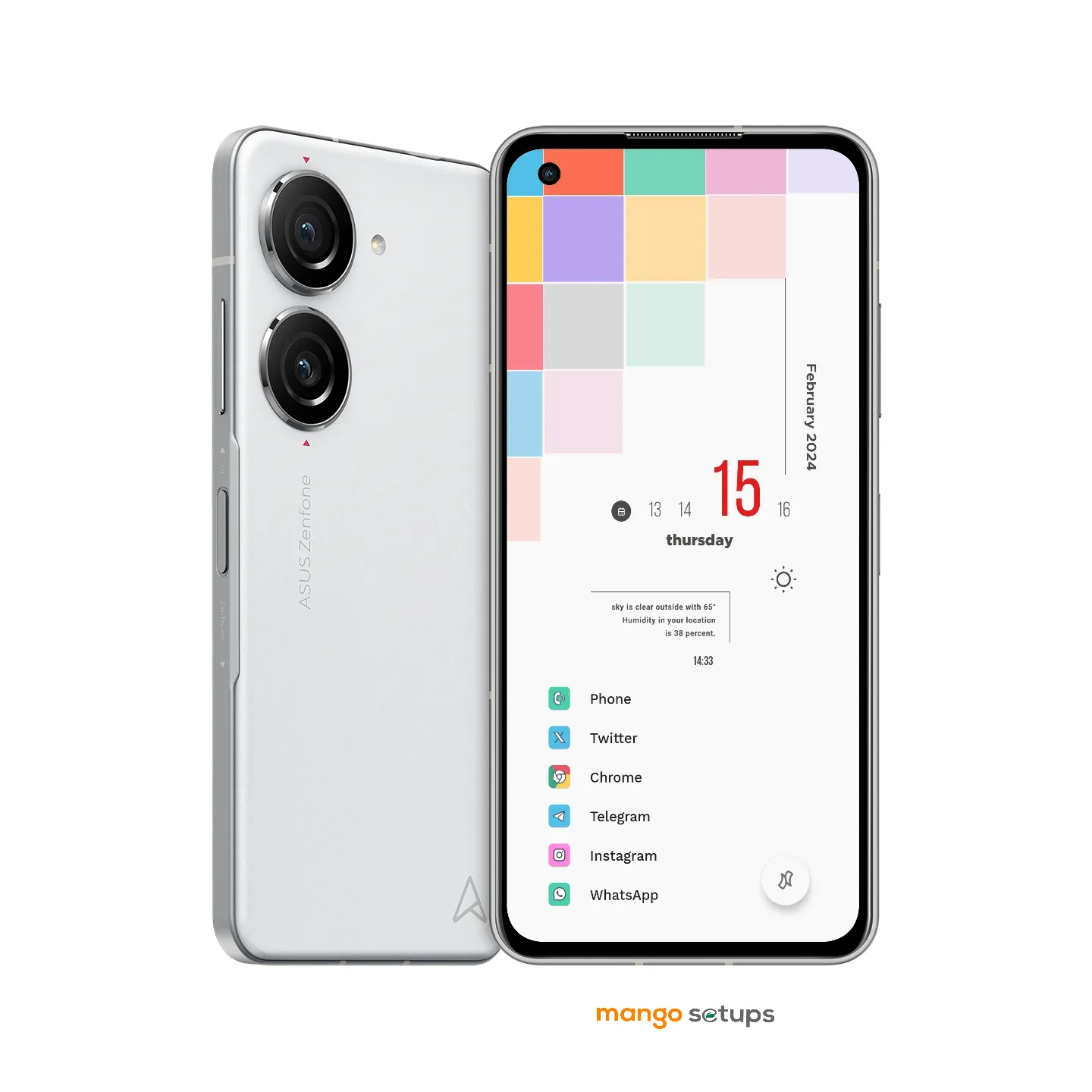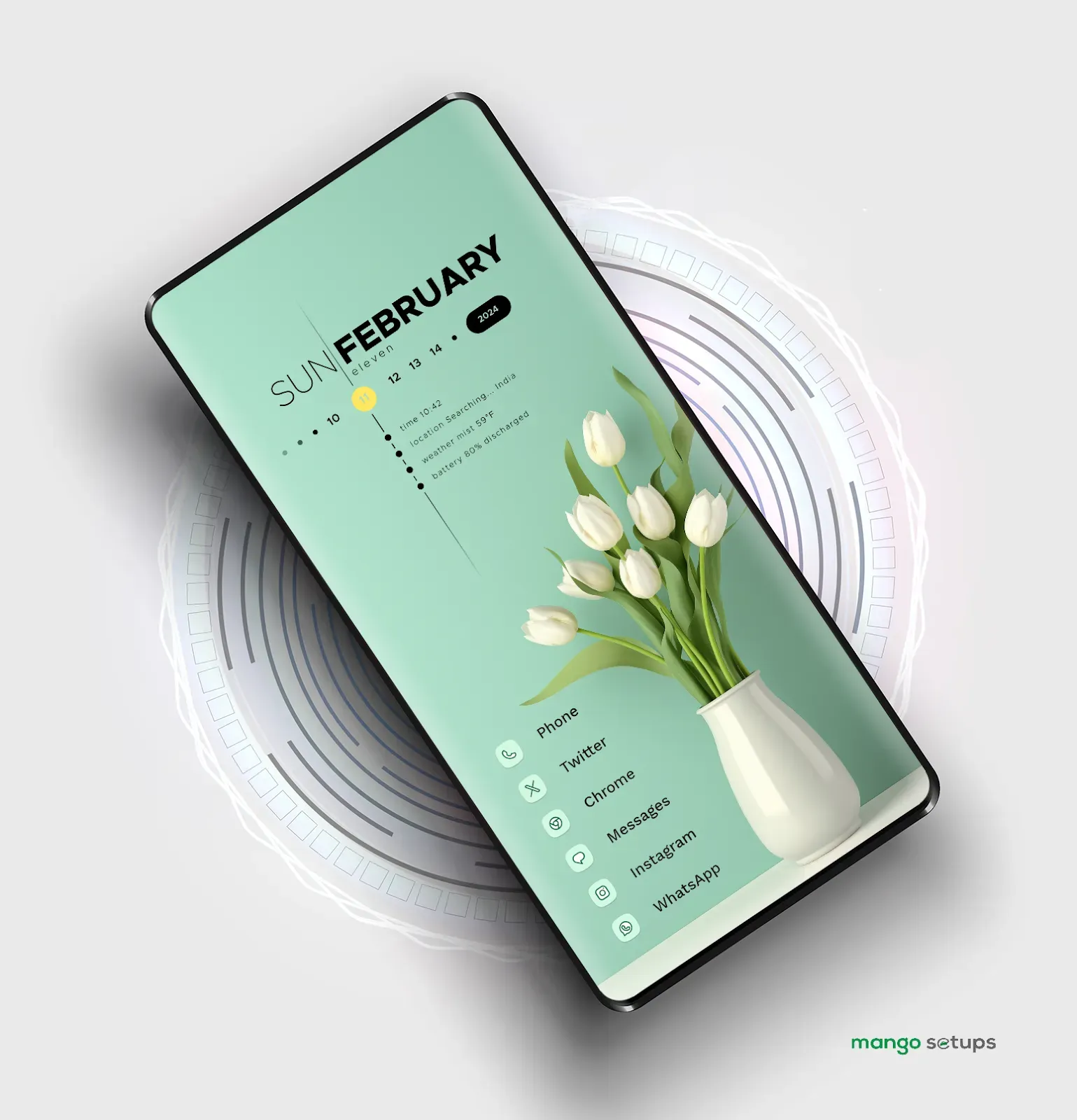A Fresh Floral Home Screen Makeover with Nova Launcher #662
Hey there! Nova Launcher is a fantastic tool to spruce up your Android home screen. The customization options are endless, allowing you to tailor your home screen setup to your liking. With Nova Launcher, you can change icon sizes, adjust grid layouts, apply unique themes, and even add gesture controls for a seamless navigation experience. Whether you prefer a minimalist look or vibrant widgets galore, Nova Launcher has got you covered. So, grab your device and get ready to dive into the world of creative and personalized home screen setups with Nova Launcher!
Android customization can enhance user experience, personal style, and productivity by providing a unique touch to your smartphone.Enjoy Android customization with us!
Recreate this homescreen setup on your device by using below mentioned Applications:
When it comes to personalizing your Android device, using icon packs can be a great way to give your smartphone or tablet a fresh and unique look. Icon packs are collections of specially designed icons that can replace the default icons on your Android device's homescreen and app drawer.
How to Install Icon Packs on Android
Choose an icon pack: There are many different icon packs available on the Google Play Store. You can browse and choose the one that suits your style and preferences.
Install a compatible launcher: In order to use an icon pack, you will need to have a compatible launcher installed on your Android device. Some popular ones include Nova Launcher, Apex Launcher, and Action Launcher.
Apply the icon pack: Once you have installed the launcher and the icon pack, you can open the launcher settings and look for the option to apply the icon pack. Usually, this option can be found under the "Look and Feel" or "Appearance" section of the launcher settings. Select the icon pack you downloaded and apply it.
Customize the icon pack: Some launcher apps offer additional customization options for icon packs. You can often change the shape, size, and other aspects of the icons to further personalize your device's look.
Customizing the wallpaper on your Android device is an excellent way to personalize and enhance its visual appeal. Wallpapers are the background images displayed on your device's home screen and can be a reflection of your style, interests, or mood. With a wide range of options available, you can find the perfect wallpaper to suit your preferences.
How to Change Wallpaper on Android
Select a wallpaper: Start by choosing the wallpaper you want to use. You have several options, including built-in wallpapers, downloaded images, or wallpapers from specialized wallpaper apps. You can browse through various categories like nature, abstract, or minimalistic designs.
Set the wallpaper: Once you have decided on a wallpaper, you can set it as your device's wallpaper by going to the "Settings" menu. Look for the "Display" or "Wallpaper" section, where you should find options to change the wallpaper. Select the desired image from your device's gallery or the pre-installed wallpapers provided by your Android device.
Adjust wallpaper settings: Depending on your Android device, you may have additional settings available, such as choosing to have the wallpaper applied to the home screen only, lock screen only, or both. You can also adjust the wallpaper's position, size, or apply image effects.
If you're looking to take your Android home screen customization to the next level, KWGT (Kustom Widget) widget packs are a perfect choice. KWGT is a highly flexible and powerful widget creator app that allows you to design and customize your own widgets or use pre-made widget packs. These widget packs offer a wide range of beautifully designed and functional widgets that can enhance the look and functionality of your home screen.
How to Use KWGT Widgets Pack
Install KWGT: Start by installing the KWGT app from the Google Play Store. This app is essential for using KWGT widget packs.
Install a widget pack: Once you have KWGT installed, you can browse the Google Play Store for KWGT widget packs. These packs are created by various developers and offer a collection of ready-to-use widgets. Find a pack that suits your style and download it.
Load the widget pack: Open the KWGT app and navigate to the widget section. Here you will find a list of installed widget packs. Tap on the pack you downloaded to load the widgets.
Choose a widget: Within the KWGT app, you can preview and select the specific widgets you want to add to your home screen. Tap on a widget to customize it further or simply add it to your home screen.
Customize the widget: Once you have added a widget to your home screen, you can further customize it by adjusting its size, color, font, and other parameters within the KWGT app. This allows you to create a widget that perfectly matches your home screen theme.
 Instagram
Instagram
Follow us for Latest Amazing Home Screen designs.
 Twitter
Twitter
Follow us for Android Home Screen Setups design Ideas!
 Support us
Support us
You can now buy me a cup of coffee..!"
- Androidsetups
- Minimal Nova Launcher Setup Reddit
- Dark Homescreen
- Themes Nova Launcher
- Niagara Launcher Tablet
- Black And White Setups
- Homescreen Idea
- Abstract Minimal
- Best Nova Launcher Setups for Your Android Homescreen
- Best Home Screens android
- Abstract Themes
- Niagara Launcher Setup
- Mango Setups
- Homescreen Setup Android
- Android Customization Apps
- Nova Launcher Setup
- Minimal Home Screen
- Set Android Home Screen
- Kwgt Pro
- Android Homescreen Setup
- Widgets For Niagara Launcher
- Best Nova Launcher Setup
- Minimal Launchers
- Black And White Setup
- The Best Android homescreen Setups
- Nova Launcher Backup File
- Nova Launcher Latest Version
- Niagara Android
- Mobile Theme
- Best Nova Launcher Setups 2024
- Black And White Waves
- Home Screen Setup
- Nova Launcher Setup 2023
- Wallpapers for Niagara Launcher
- Android Flowers
- Niagara Launcher Widgets
- Nova Launcher Setups Backup
- Android Custom Homescreen
- Nova Launcher Prime
- The Best Nova Launcher home screen Setups
- Android Home Screen Setup