
Minimalistic Style Nova Launcher Home Screen Setup #625
Setup an Android Home Screen with Nova Launcher ,Create a unique...

Setup an Android Home Screen with Nova Launcher ,Create a unique...

"Enhance your Android home screen setup with Nova Launcher!...
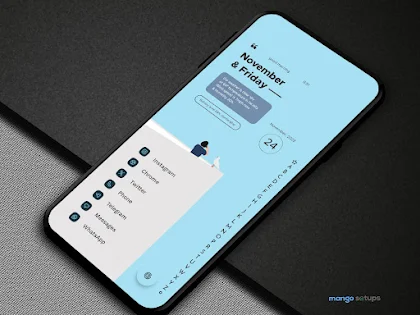
Transform your Android home screen with Niagara Laun...

"Discover the ultimate Niagara Launcher Android...
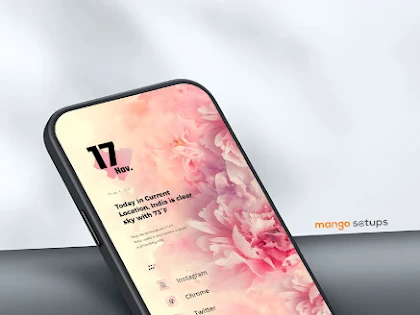
"Transform your Android home screen into a mast...

Create the ultimate Android home screen setup with Nova Launcher...