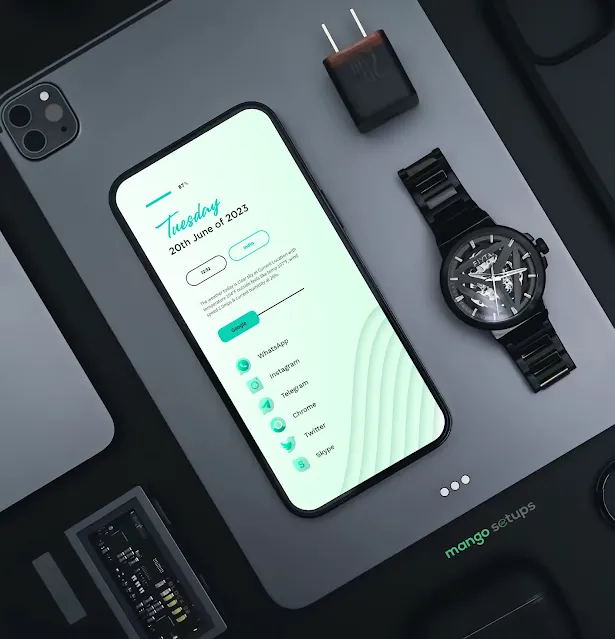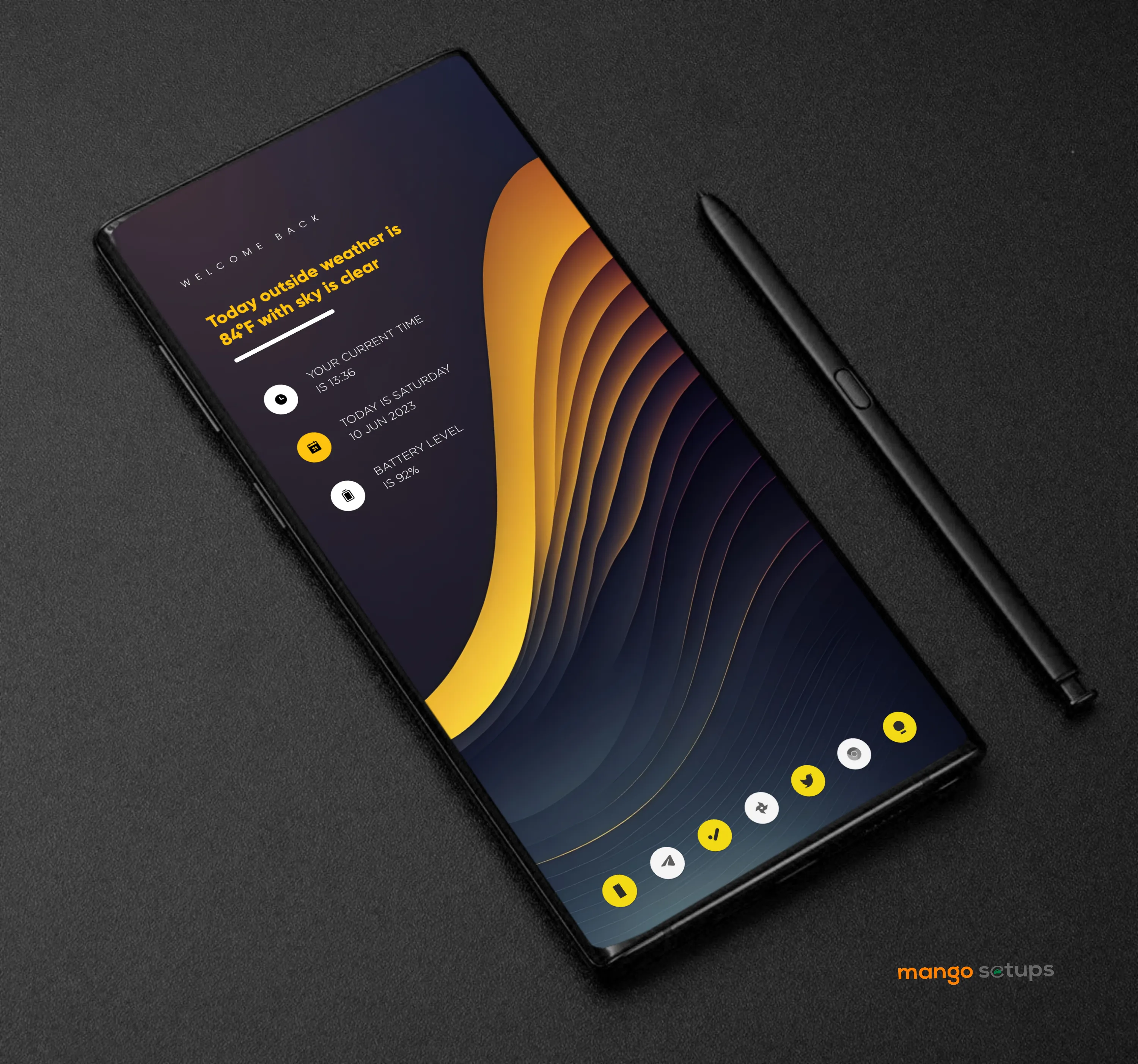Vintage Car | Nova Launcher Android Homescreen Setup No.557
"Welcome to the world of endless possibilities for your Android homescreens! Discover your personal touch of style and creativity with our Androidsetups and Homescreen Ideas. Elevate your homescreens with stunning KWGT and Nova Launcher Themes, trust us to be your ultimate source of inspiration. Let's create something amazing together!"
| Application | Links |
|---|---|
| Launcher | Nova Launcher |
| Backup File | Available |
| Wallpaper App | Trendy Walls |
| Wallpaper Name | Cars 18 |
| Wallpaper Category | Cars |
| Icon Pack | Dark Void Black Circle |
| Widget Pack | Crown Kwgt |
| Widget No. | C29 |
Follow us on: Instagram.com/mangosetups
For Regular New Android Home Screen Setups Design Ideas.
Support us: Buymeacoffee.com/mangosetups
You can now buy me a coffee!
Video Tutorials: Youtube.com/mangosetups
Subscribe us on our YouTube Channel for Video tutorials of latest Android home screen setup's
Social Pages: @mangosetups
Follow us on | Twitter | Facebook | Pinterest | Reddit | Instagram | Tumblr | for Amazing Homescreen setups, Video Tutorials, Short Videos and Reels
-
Customizing your Android home screen is a great way to personalize your device and make it feel more unique. Here are the steps to customize your Android home screen:
- Choose a launcher: The launcher is the app that controls the appearance and functionality of your home screen. Some popular launchers include Nova Launcher, Action Launcher, and Apex Launcher.
- Install your chosen launcher: Once you have selected your launcher, download and install it from the Google Play Store.
- Customize your launcher: Open your launcher app and customize your home screen by selecting the wallpaper, icon style, font, and layout that you prefer. Most launchers will have options to customize your home screen by long-pressing on the screen or accessing the settings menu.
- Add widgets: Android widgets are small apps that can display information or perform actions directly on your home screen. To add a widget, long-press on an empty space on your home screen, select "Widgets," and choose the widget you want to add.
That's it! By following these steps, you can customize your Android home screen to match your personal style and preferences.
-
Kwgt (Kustom Widget) is a popular widget maker app for Android that allows users to create and customize widgets to their liking.
- Download and install the Kwgt app from the Google Play Store.
- Open the Kwgt app and select the widget size you want to create.
- Customize the widget by selecting the installed widgets from Kwgt Packs or design your ownby using the elements such as text, images, and shapes. You can also change the color, font, and size of the elements.
- Once you have selected or designed the widget, save it by tapping the save icon at the top of the screen.
- If the widget is not the right size, you can resize it by long-pressing on the widget and dragging the handles to adjust the size.
Here are the steps to apply a Kwgt widget on your Android home screen:
-
What is an Icon Pack?
- An Icon pack is a set of custom designed icons bundled inside an application which can be installed and applied to your smartphone’s software through an Third Party launcher
- You can Apply the Icon pack by opening the icon pack App and Press Apply or by going through Third Party Launcher's Settings and choose Icon Pack to Apply
-
How to Change the Wallpaper of an Android Phone:
- On the Home screen, touch and hold an empty space.
- Tap Wallpapers.
- Choose a wallpaper from phone gallery
- Select an image.
- Tap Set Wallpaper.
- Choose where you want to see this wallpaper.
- Home screen: The wallpaper shows when you unlock your phone.
- Lock screen: The wallpaper shows when your phone is locked.
- Open up your phone's Gallery app.
- Find the photo you want to use and open it.
- Tap the three dots in the top-right and select "Set as wallpaper."
- Open the installed Wallpaper Application.
- Choose an image.
- Click on Apply.
- Select the Option to Apply on Home Screen, Lock Screen or both.
Option-1
Home screen and lock screen: You’ll see the same wallpaper when your phone is locked or unlocked.
Option-2
Option-3
Hey there! If you're looking to spruce up your Android home screen, we've got some great tips for you! First up is Niagara Launcher - we highly recommend it! And once you've got that set up, check out some awesome themes to really make your home screen pop. Nova Launcher and its themes are also fantastic options. And don't forget about icon packs and widgets - they can truly transform your phone's look and feel. If you need any help getting started, we've got plenty of tutorials and setup ideas for you. Plus, be sure to check out the latest versions of these apps for the best user experience possible. Happy theming!