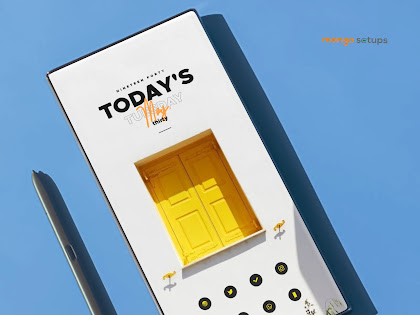
Yellow Window | Nova Launcher Android Homescreen Setup No.542
Make Your Android Homescreen Stand Out with Our Creations !...
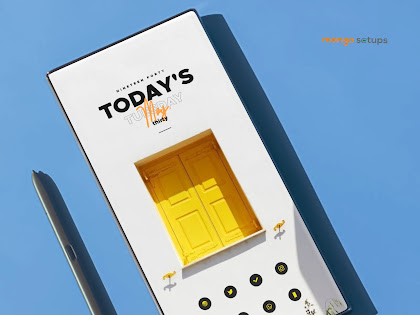
Make Your Android Homescreen Stand Out with Our Creations !...

"Creating Custom Homescreen Setups for Aesthetic-Loving Andr...

"Make your phone uniquely yours with the perfect Android hom...

"Welcome to your personalized paradise with Android homescre...

"Revamp your Android experience with Nova Launcher - the per...

"Bring your Android to life with Nova Launcher! Show off you...

"Get ready to personalize your phone in a snap with Android&...

"Get ready to elevate your Android experience! With Niagara...

"Make your phone truly yours with Android's homescreen s...

"Craft the coolest homescreen setups with nova launcher and...

If you're bored with the default home screen on your Android...