
Little Fish | Nova Launcher Android Homescreen Setup No.504
Setting up the homescreen on your Android device - let'...

Setting up the homescreen on your Android device - let'...

Let's get your Nova Launcher tailored just the way you...

Ready to personalize your Android phone with Nova Launcher...

Hey there! Let's talk about customizing your android p...

Everything is simple with setups...
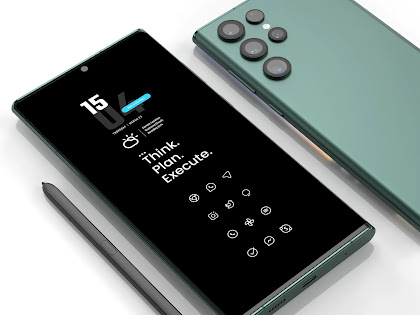
Homescreen - Once You Have It, You Love It....

The Art of Setups...

Whether you prefer a clean and minimalist design or a v...

Setup, You Can't Live Without It...

There's First Love, And There's Setup Love...

"Discover the ultimate Nova Launcher setup for...