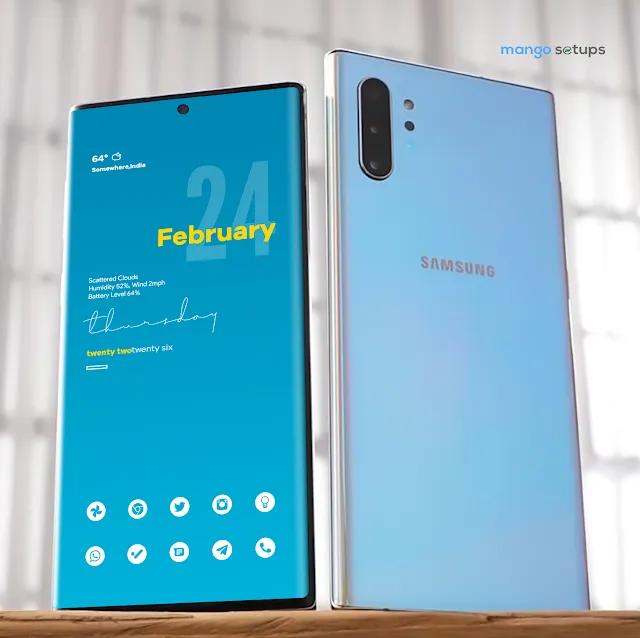Blueberry | Nova Launcher Android Homescreen Setup No.476
February 17, 2023"Explore our top Nova Launcher home screen setup guide to personalize your Android experience. Unleash your device's potential with our easy-to-follow steps today!"
| Application | Link to Download |
|---|---|
| Launcher | Nova Launcher |
| Backup File | Available |
| Wallpaper App | Vistadrops Pro |
| Wallpaper Name | Blueberry |
| Wallpaper Category | Gradient |
| Icon Pack | Light Void |
| Widget Pack | Popit Kwgt |
| Widget No. | 00044 |
Support us: Buymeacoffee.com/mangosetups
You can now buy me a coffee!
Video Tutorials: Youtube.com/mangosetups
Subscribe us on our YouTube Channel for Video tutorials of latest Android home screen setup's
Social Pages: @mangosetups
Follow us on | Twitter | Facebook | Pinterest | Reddit | Instagram | Tumblr | for Amazing Homescreen setups, Video Tutorials, Short Videos and Reels
What is Third Party Launcher
While many Android users already use third-party launchers or are at least familiar with the concept, not everyone may be aware of what they are. A launcher is essentially a home screen app that displays the apps, widgets, and other shortcuts on the device. Android users can easily change that by installing a third-party launcher without having to root their device or install a custom ROM.
What is an Icon Pack
An Icon pack is a set of custom designed icons bundled inside an application which can be installed and applied to your smartphone’s software through an Third Party launcher
What is Kwgt Widget Pack
KWGT is an app that helps you to create stunning widgets for your homescreens.
How to Add Kwgt Widget on homscreen:
Step 1 : On the Home screen, touch and hold an empty space.Step 2 : Tap Kwgt Widgets and select the required size widget.
Step 3 : Now click on widget and editor will open here you’ll find widgets for apps installed on your phone, choose the widget from installed Kwgt Packs.
Step 4 : Click on Save icon and return to home screen.
Step 4 : Drag and Drop to resize or reposition the widget as per your requirement.
How to Change the Wallpaper of an Android Phone
Option-1
•On the Home screen, touch and hold an empty space.
•Tap Wallpapers.
•Choose a wallpaper from phone gallery
•Select an image.
•Tap Set Wallpaper.
•Choose where you want to see this wallpaper.
•Home screen: The wallpaper shows when you unlock your phone.
•Lock screen: The wallpaper shows when your phone is locked.
•Home screen and lock screen: You’ll see the same wallpaper when your phone is locked or unlocked.
Option-2
• Open up your phone's Gallery app.
• Find the photo you want to use and open it.
• Tap the three dots in the top-right and select "Set as wallpaper."
Option-3
• Open the installed Wallpaper Application.
• Choose an image.
• Click on Apply.
• Select the Option to Apply on Home Screen, Lock Screen or both.
- Nova Launcher Setups Download
- Nova Launcher Minimalist Setup
- Download Nova Launcher Backup File
- Download Nova Launcher theme
- Kwgt Widgets
- Nova Launcher Latest Version
- The Best Android Theme
- Nova Launcher Instructions
- android styles and themes
- Mango Setups
- Homescreen Setup
- The Best Icon Pack For Nova Launcher
- Abstract Wallpaper
- Android Homescreens for Your Inspiration
- The Best Nova Launcher home screen Setups
- Android Homescreen Theme
- Nova Launcher Android 12
- Minimal Theme
- Aesthetic
- Nova Launcher Set Up
- Kwgtpro
- Nova Launcher Setups
- Mangosetups.In
- Nova Launcher Theme
- Best Home Screens android
- Nova Launcher Latest
- Nova Launcher Prime
- Abstract
- Download Nova Launcher Prime For Free
- Dark Theme
- Android Setups
- Kwgt WidgetsPro
- AI Wallpaper
- Android Home Screen Setup
- Nova Launcher Minimal Setup
- How To Apply Kustom Widgets
- New Home Screen Setup
- Nova Launcher Themes
- Best Niagara Launcher Theme
- Nova Launcher 7
- Nova Launcher Latest