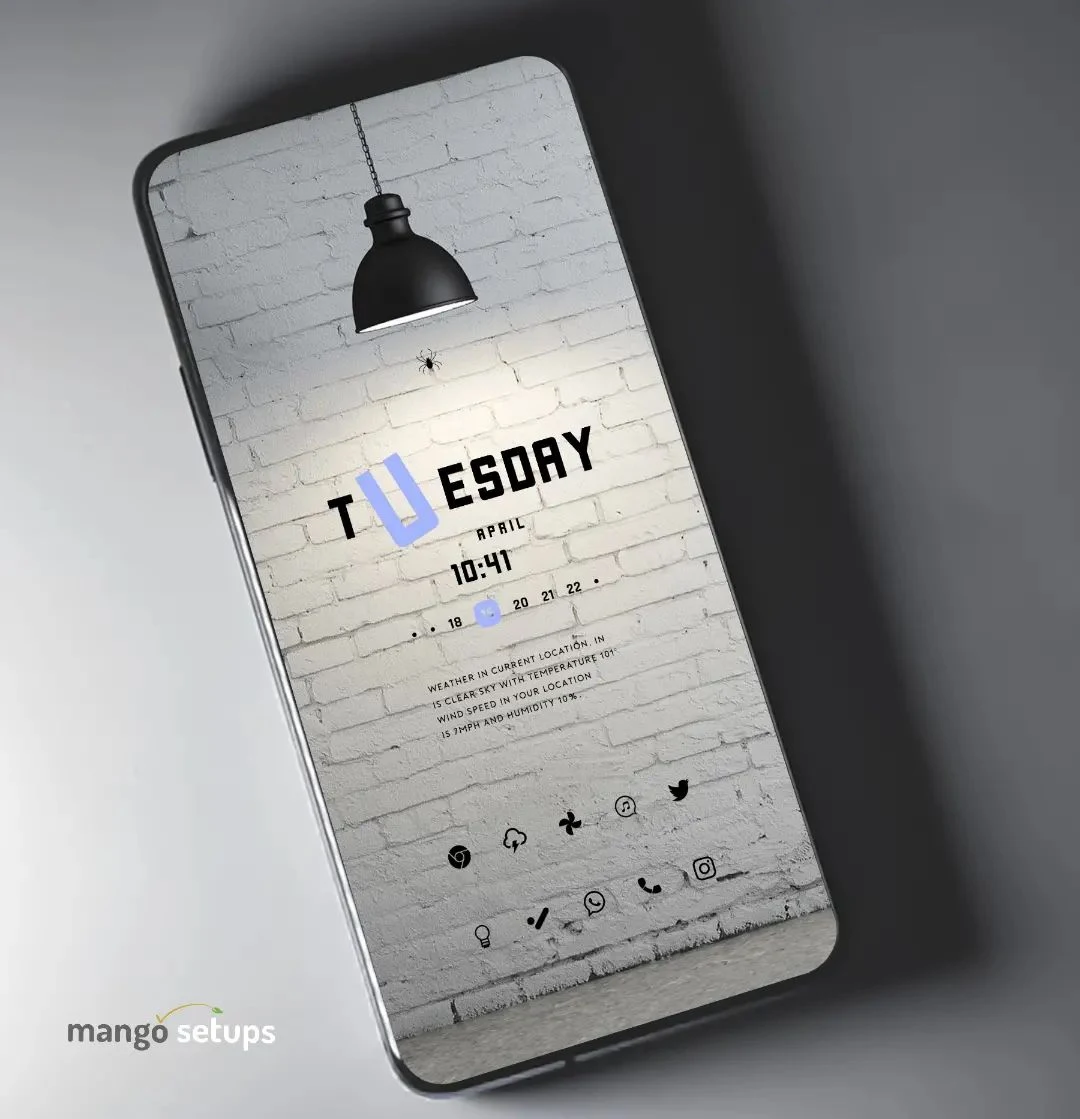Blossom | Nova Launcher Android Homescreen Setup No.261
Pastel Nature | Nova Launcher Android Homescreen Setup No.260
Helpless Cat | Niagara Launcher Android Homescreen Setup No.259
Tulips | Nova Launcher Android Homescreen Setup No.258
Pink Wave | Nova Launcher Android Homescreen Setup No.257
Experience the magic of customizing your Android homescreen with Nova Launcher! Fall in love with a multitude of homescreen setups, exclusive themes, and hassle-free setup options. Make your Android truly yours!
Android customization can enhance user experience, personal style, and productivity by providing a unique touch to your smartphone.Enjoy Android customization with us!
Recreate this homescreen setup on your device by using below mentioned Applications:
When it comes to personalizing your Android device, using icon packs can be a great way to give your smartphone or tablet a fresh and unique look. Icon packs are collections of specially designed icons that can replace the default icons on your Android device's homescreen and app drawer.
How to Install Icon Packs on Android
Choose an icon pack: There are many different icon packs available on the Google Play Store. You can browse and choose the one that suits your style and preferences.
Install a compatible launcher: In order to use an icon pack, you will need to have a compatible launcher installed on your Android device. Some popular ones include Nova Launcher, Apex Launcher, and Action Launcher.
Apply the icon pack: Once you have installed the launcher and the icon pack, you can open the launcher settings and look for the option to apply the icon pack. Usually, this option can be found under the "Look and Feel" or "Appearance" section of the launcher settings. Select the icon pack you downloaded and apply it.
Customize the icon pack: Some launcher apps offer additional customization options for icon packs. You can often change the shape, size, and other aspects of the icons to further personalize your device's look.
Customizing the wallpaper on your Android device is an excellent way to personalize and enhance its visual appeal. Wallpapers are the background images displayed on your device's home screen and can be a reflection of your style, interests, or mood. With a wide range of options available, you can find the perfect wallpaper to suit your preferences.
How to Change Wallpaper on Android
Select a wallpaper: Start by choosing the wallpaper you want to use. You have several options, including built-in wallpapers, downloaded images, or wallpapers from specialized wallpaper apps. You can browse through various categories like nature, abstract, or minimalistic designs.
Set the wallpaper: Once you have decided on a wallpaper, you can set it as your device's wallpaper by going to the "Settings" menu. Look for the "Display" or "Wallpaper" section, where you should find options to change the wallpaper. Select the desired image from your device's gallery or the pre-installed wallpapers provided by your Android device.
Adjust wallpaper settings: Depending on your Android device, you may have additional settings available, such as choosing to have the wallpaper applied to the home screen only, lock screen only, or both. You can also adjust the wallpaper's position, size, or apply image effects.
If you're looking to take your Android home screen customization to the next level, KWGT (Kustom Widget) widget packs are a perfect choice. KWGT is a highly flexible and powerful widget creator app that allows you to design and customize your own widgets or use pre-made widget packs. These widget packs offer a wide range of beautifully designed and functional widgets that can enhance the look and functionality of your home screen.
How to Use KWGT Widgets Pack
Install KWGT: Start by installing the KWGT app from the Google Play Store. This app is essential for using KWGT widget packs.
Install a widget pack: Once you have KWGT installed, you can browse the Google Play Store for KWGT widget packs. These packs are created by various developers and offer a collection of ready-to-use widgets. Find a pack that suits your style and download it.
Load the widget pack: Open the KWGT app and navigate to the widget section. Here you will find a list of installed widget packs. Tap on the pack you downloaded to load the widgets.
Choose a widget: Within the KWGT app, you can preview and select the specific widgets you want to add to your home screen. Tap on a widget to customize it further or simply add it to your home screen.
Customize the widget: Once you have added a widget to your home screen, you can further customize it by adjusting its size, color, font, and other parameters within the KWGT app. This allows you to create a widget that perfectly matches your home screen theme.
 Instagram
Instagram
Follow us for Latest Amazing Home Screen designs.
 Twitter
Twitter
Follow us for Android Home Screen Setups design Ideas!
 Support us
Support us
You can now buy me a cup of coffee..!"
Black Lamp | Nova Launcher Android Homescreen Setup No.255
White Flower | Niagara Launcher Android Homescreen Setup No.256
"Explore our guide for the Best Niagara Launcher home screen setup! Enhance your Android experience beyond imagination, one customization at a time."
| Application | Links |
|---|---|
| Launcher | Niagara Launcher |
| Wallpaper App | Wallberry |
| Icon Pack | Flora Icon Pack |
| Widget Pack | Pie For Kwgt |
Follow us on: Instagram.com/mangosetups
For Regular New Android Home Screen Setups Design Ideas.
Support us: Buymeacoffee.com/mangosetups
You can now buy me a coffee!
Video Tutorials: Youtube.com/mangosetups
Subscribe us on our YouTube Channel for Video tutorials of latest Android home screen setup's
Social Pages: @mangosetups
Follow us on | Twitter | Facebook | Pinterest | Reddit | Instagram | Tumblr | for Amazing Homescreen setups, Video Tutorials, Short Videos and Reels
-
Customizing your Android home screen is a great way to personalize your device and make it feel more unique. Here are the steps to customize your Android home screen:
- Choose a launcher: The launcher is the app that controls the appearance and functionality of your home screen. Some popular launchers include Nova Launcher, Action Launcher, and Apex Launcher.
- Install your chosen launcher: Once you have selected your launcher, download and install it from the Google Play Store.
- Customize your launcher: Open your launcher app and customize your home screen by selecting the wallpaper, icon style, font, and layout that you prefer. Most launchers will have options to customize your home screen by long-pressing on the screen or accessing the settings menu.
- Add widgets: Android widgets are small apps that can display information or perform actions directly on your home screen. To add a widget, long-press on an empty space on your home screen, select "Widgets," and choose the widget you want to add.
That's it! By following these steps, you can customize your Android home screen to match your personal style and preferences.
-
Kwgt (Kustom Widget) is a popular widget maker app for Android that allows users to create and customize widgets to their liking.
- Download and install the Kwgt app from the Google Play Store.
- Open the Kwgt app and select the widget size you want to create.
- Customize the widget by selecting the installed widgets from Kwgt Packs or design your ownby using the elements such as text, images, and shapes. You can also change the color, font, and size of the elements.
- Once you have selected or designed the widget, save it by tapping the save icon at the top of the screen.
- If the widget is not the right size, you can resize it by long-pressing on the widget and dragging the handles to adjust the size.
Here are the steps to apply a Kwgt widget on your Android home screen:
-
What is an Icon Pack?
- An Icon pack is a set of custom designed icons bundled inside an application which can be installed and applied to your smartphone’s software through an Third Party launcher
- You can Apply the Icon pack by opening the icon pack App and Press Apply or by going through Third Party Launcher's Settings and choose Icon Pack to Apply
-
How to Change the Wallpaper of an Android Phone:
- On the Home screen, touch and hold an empty space.
- Tap Wallpapers.
- Choose a wallpaper from phone gallery
- Select an image.
- Tap Set Wallpaper.
- Choose where you want to see this wallpaper.
- Home screen: The wallpaper shows when you unlock your phone.
- Lock screen: The wallpaper shows when your phone is locked.
- Open up your phone's Gallery app.
- Find the photo you want to use and open it.
- Tap the three dots in the top-right and select "Set as wallpaper."
- Open the installed Wallpaper Application.
- Choose an image.
- Click on Apply.
- Select the Option to Apply on Home Screen, Lock Screen or both.
Option-1
Home screen and lock screen: You’ll see the same wallpaper when your phone is locked or unlocked.
Option-2
Option-3
- best kwgt widgets 2023
- Android Apps
- Samsung Mobile Themes
- Which theme is best for Android
- The Best Niagara Launcher Setup
- Nova Launcher Setup Backup
- Homescreen Setup
- Nova Launcher Android 12
- Nova Launcher Prime
- Mango Setups phone
- Nova Launcher Latest Version
- Changing Android Theme
- Nova Launcher Backup File
- Best Nova Launcher home screen Setup
- The Best Nova Launcher Setups
- Download Nova Launcher Prime For Android
- Android Setups
- Aesthetic
- Nova Launcher Minimal Setup
- Make A Android Theme
- New Home Screen Setup
- How To Change Your Android Theme
- Best Android homescreen Setup
- Nova Launcher Pro
- Anime
- Nova Launcher Set Up
- Nova Theme
- How To Apply Kwgt Widgets
- Minimal Nova Launcher Setup
- How To Apply Kustom Widgets
- Nova Launcher Setup 2021
- The Best Android Theme
- Kustom Apps
- Nova Launcher Themes
- Nova Launcher Setup 2023
- Best themes for Android free download
- Best Android Theme
- Mango Setups
- Best Nova Launcher Setups
- Android Homescreen themes
- Nova Launcher Latest
Minimal Interior | Nova Launcher Android Homescreen Setup No.253
"Transform your Android home screen into a sleek and powerful workspace with Nova Launcher. Take full control and customize every detail, from icons to gestures, with this easy-to-use app. Boost productivity and efficiency with Nova Launcher's intuitive interface and endless customization options. Discover the ultimate Android home screen setup and enhance your device experience today!"
Cup of Joy | Nova Launcher Android Homescreen Setup No.254
Recreate the same look and feel as the homescreen setup you've been eyeing. It's easy and quick, so you can have a personalized homescreen in no time with our recomended Apps!
| Application | Links |
|---|---|
| Launcher | Nova Launcher |
| Backup File | Available |
| Wallpaper App | Backdrops |
| Icon Pack | Android 12 Icon Pack |
| Widget Pack | Floral Kwgt |
Follow us on: Instagram.com/mangosetups
For Regular New Android Home Screen Setups Design Ideas.
Support us: Buymeacoffee.com/mangosetups
You can now buy me a coffee!
Video Tutorials: Youtube.com/mangosetups
Subscribe us on our YouTube Channel for Video tutorials of latest Android home screen setup's
Social Pages: @mangosetups
Follow us on | Twitter | Facebook | Pinterest | Reddit | Instagram | Tumblr | for Amazing Homescreen setups, Video Tutorials, Short Videos and Reels
-
Customizing your Android home screen is a great way to personalize your device and make it feel more unique. Here are the steps to customize your Android home screen:
- Choose a launcher: The launcher is the app that controls the appearance and functionality of your home screen. Some popular launchers include Nova Launcher, Action Launcher, and Apex Launcher.
- Install your chosen launcher: Once you have selected your launcher, download and install it from the Google Play Store.
- Customize your launcher: Open your launcher app and customize your home screen by selecting the wallpaper, icon style, font, and layout that you prefer. Most launchers will have options to customize your home screen by long-pressing on the screen or accessing the settings menu.
- Add widgets: Android widgets are small apps that can display information or perform actions directly on your home screen. To add a widget, long-press on an empty space on your home screen, select "Widgets," and choose the widget you want to add.
That's it! By following these steps, you can customize your Android home screen to match your personal style and preferences.
-
Kwgt (Kustom Widget) is a popular widget maker app for Android that allows users to create and customize widgets to their liking.
- Download and install the Kwgt app from the Google Play Store.
- Open the Kwgt app and select the widget size you want to create.
- Customize the widget by selecting the installed widgets from Kwgt Packs or design your ownby using the elements such as text, images, and shapes. You can also change the color, font, and size of the elements.
- Once you have selected or designed the widget, save it by tapping the save icon at the top of the screen.
- If the widget is not the right size, you can resize it by long-pressing on the widget and dragging the handles to adjust the size.
Here are the steps to apply a Kwgt widget on your Android home screen:
-
What is an Icon Pack?
- An Icon pack is a set of custom designed icons bundled inside an application which can be installed and applied to your smartphone’s software through an Third Party launcher
- You can Apply the Icon pack by opening the icon pack App and Press Apply or by going through Third Party Launcher's Settings and choose Icon Pack to Apply
-
How to Change the Wallpaper of an Android Phone:
- On the Home screen, touch and hold an empty space.
- Tap Wallpapers.
- Choose a wallpaper from phone gallery
- Select an image.
- Tap Set Wallpaper.
- Choose where you want to see this wallpaper.
- Home screen: The wallpaper shows when you unlock your phone.
- Lock screen: The wallpaper shows when your phone is locked.
- Open up your phone's Gallery app.
- Find the photo you want to use and open it.
- Tap the three dots in the top-right and select "Set as wallpaper."
- Open the installed Wallpaper Application.
- Choose an image.
- Click on Apply.
- Select the Option to Apply on Home Screen, Lock Screen or both.
Option-1
Home screen and lock screen: You’ll see the same wallpaper when your phone is locked or unlocked.
Option-2
Option-3
- Best Android homescreen Setup
- Nova Setups
- Samsung Mobile Theme
- Download Nova Launcher Backup File
- Best Nova Launcher Setup Download
- Mangosetups
- Nova Launcher Beta
- Nova Launcher Themes
- Download Nova Launcher Prime For Android
- The Best Nova Launcher Setups 2023
- How To Change Your Android Theme
- Light Theme
- How To Apply Kwgt Widgets
- AI Wallpaper
- Nova Launcher Prime App
- Mobile Theme
- Mobile Wallpaper
- Minimal Nova Launcher Setup Reddit
- Nova Launcher Setup 2023
- Which theme is best for Android
- Wallpapers
- Android Theme
- Download Nova Launcher theme
- Nova Launcher Android 12
- Nova Launcher Minimalist Setup
- Android Themes
- Nova Launcher Setup 2021
- The Best Niagara Launcher Setup
- Nova Launcher Setup Idea
- Best Android Theme Launcher
- Niagara Launcher Pro
- Mobile Customization
- Androidsetups
- Niagara Launcher Setup
- Homescreen Setup
- The Best Nova Launcher home screen Setups
- Android Homescreen themes
- Best Nova Launcher Setups
- Nova Launcher Setups 2022
- Aesthetic
- Nova Launcher Latest
Scenic View Nova Launcher Android Home Screen Setup #250
Setting up your Android home screen with Nova Launcher can seem overwhelming at first, but with some guidance and patience, you can create a personalized and efficient layout that suits your style and needs. Remember that it's okay to take your time and experiment with different features to find what works best for you. Start by customizing your app icons, widgets, and gestures to make navigating your device a breeze. Don't worry if it doesn't look perfect right away; it's all part of the process. Embrace the journey of making your Android home screen uniquely yours with Nova Launcher, and enjoy the satisfaction of creating a setup that reflects your personality and preferences. You've got this!
| Application | Links |
|---|---|
| Launcher | Nova Launcher |
| Backup File | Available |
| Wallpaper App | Pro Wallpapers |
| Icon Pack | Reev pro Icon Pack |
| Widget Pack | Glare Kwgt |
Follow us on: Instagram.com/mangosetups
For Regular New Android Home Screen Setups Design Ideas.
Support us: Buymeacoffee.com/mangosetups
You can now buy me a coffee!
Video Tutorials: Youtube.com/mangosetups
Subscribe us on our YouTube Channel for Video tutorials of latest Android home screen setup's
Social Pages: @mangosetups
Follow us on | Twitter | Facebook | Pinterest | Reddit | Instagram | Tumblr | for Amazing Homescreen setups, Video Tutorials, Short Videos and Reels
-
Customizing your Android home screen is a great way to personalize your device and make it feel more unique. Here are the steps to customize your Android home screen:
- Choose a launcher: The launcher is the app that controls the appearance and functionality of your home screen. Some popular launchers include Nova Launcher, Action Launcher, and Apex Launcher.
- Install your chosen launcher: Once you have selected your launcher, download and install it from the Google Play Store.
- Customize your launcher: Open your launcher app and customize your home screen by selecting the wallpaper, icon style, font, and layout that you prefer. Most launchers will have options to customize your home screen by long-pressing on the screen or accessing the settings menu.
- Add widgets: Android widgets are small apps that can display information or perform actions directly on your home screen. To add a widget, long-press on an empty space on your home screen, select "Widgets," and choose the widget you want to add.
That's it! By following these steps, you can customize your Android home screen to match your personal style and preferences.
-
Kwgt (Kustom Widget) is a popular widget maker app for Android that allows users to create and customize widgets to their liking.
- Download and install the Kwgt app from the Google Play Store.
- Open the Kwgt app and select the widget size you want to create.
- Customize the widget by selecting the installed widgets from Kwgt Packs or design your ownby using the elements such as text, images, and shapes. You can also change the color, font, and size of the elements.
- Once you have selected or designed the widget, save it by tapping the save icon at the top of the screen.
- If the widget is not the right size, you can resize it by long-pressing on the widget and dragging the handles to adjust the size.
Here are the steps to apply a Kwgt widget on your Android home screen:
-
What is an Icon Pack?
- An Icon pack is a set of custom designed icons bundled inside an application which can be installed and applied to your smartphone’s software through an Third Party launcher
- You can Apply the Icon pack by opening the icon pack App and Press Apply or by going through Third Party Launcher's Settings and choose Icon Pack to Apply
-
How to Change the Wallpaper of an Android Phone:
- On the Home screen, touch and hold an empty space.
- Tap Wallpapers.
- Choose a wallpaper from phone gallery
- Select an image.
- Tap Set Wallpaper.
- Choose where you want to see this wallpaper.
- Home screen: The wallpaper shows when you unlock your phone.
- Lock screen: The wallpaper shows when your phone is locked.
- Open up your phone's Gallery app.
- Find the photo you want to use and open it.
- Tap the three dots in the top-right and select "Set as wallpaper."
- Open the installed Wallpaper Application.
- Choose an image.
- Click on Apply.
- Select the Option to Apply on Home Screen, Lock Screen or both.
Option-1
Home screen and lock screen: You’ll see the same wallpaper when your phone is locked or unlocked.
Option-2
Option-3
- Android Homescreen Theme
- The Best Nova Launcher Setups 2022
- Best Android Theme
- Best Nova Launcher home screen Setup
- Nova Launcher Pro
- Nova Launcher Setup Backup
- Best Nova Launcher themes
- Abstract Wallpaper
- Android Wallpaper
- Dark Theme
- Mangosetups
- Best Niagara Launcher Theme
- Minimal Nova Launcher Setup
- www.mangosetups.In
- AI Wallpaper
- Download Backup file
- Apps
- Android Custom Homescreen
- Niagara Launcher Theme
- Nova Launcher Setup 2021
- Minimalism
- Mangosetups.In
- Aesthetic
- Nova Launcher Beta